Import Symbols
Using the *.kicad_sym file:
1. Extract the content of the downloaded *.zip file.
2. In KiCad, go to Preferences.
3. Click on Manage Symbol Libraries.
4. On the Global Libraries tab, click on Browse Libraries (the small folder icon)
5. Select the .kicad_sym file, then click Open.
6. The library will appear, click OK.
7. Click on Symbol Editor.
8. Type on the filter search field, and navigate to the symbol you imported. Double-click over it to open the file.
Import Footprints
Using the *.kicad_mod file:
1. Extract the content of the downloaded *.zip file.
2. In KiCad, go to Preferences.
3. Click on Manage Footprint Libraries.
4. On the Global Libraries tab, click on Browse Libraries (the small folder icon)
5. Navigate to the Folder where the .kicad_mod file is located. Then click Select Folder.
Note: You will not normally see the .kicad_mod file on this step because you need to select the folder where it is located.
6. The library will appear, click OK.
7. Click on Footprint Editor.
8. Type on the filter search field, and navigate to the footprint you imported. Double-click over it to open the file.
풋 프린트 임포트하기
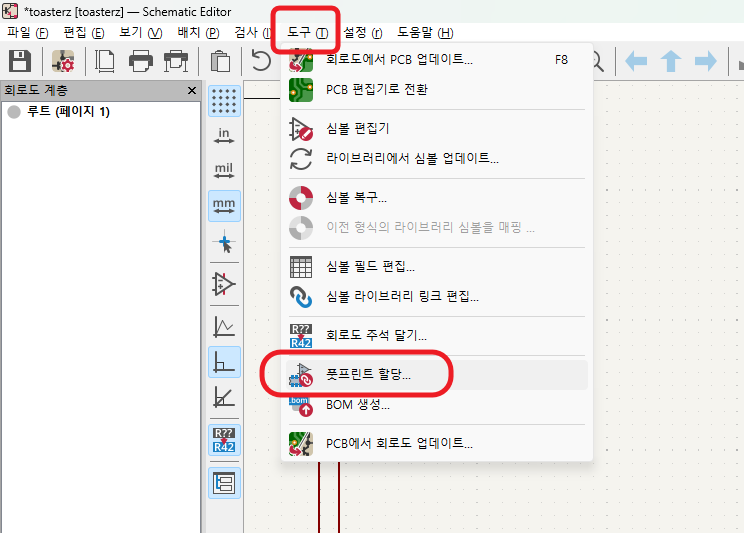


더욱 좋은 정보를 제공하겠습니다.~ ^^