반응형
DIY 홈보안 시스템 Arduino Uno R4 Wi-Fi키패드 LCD 디스플레이
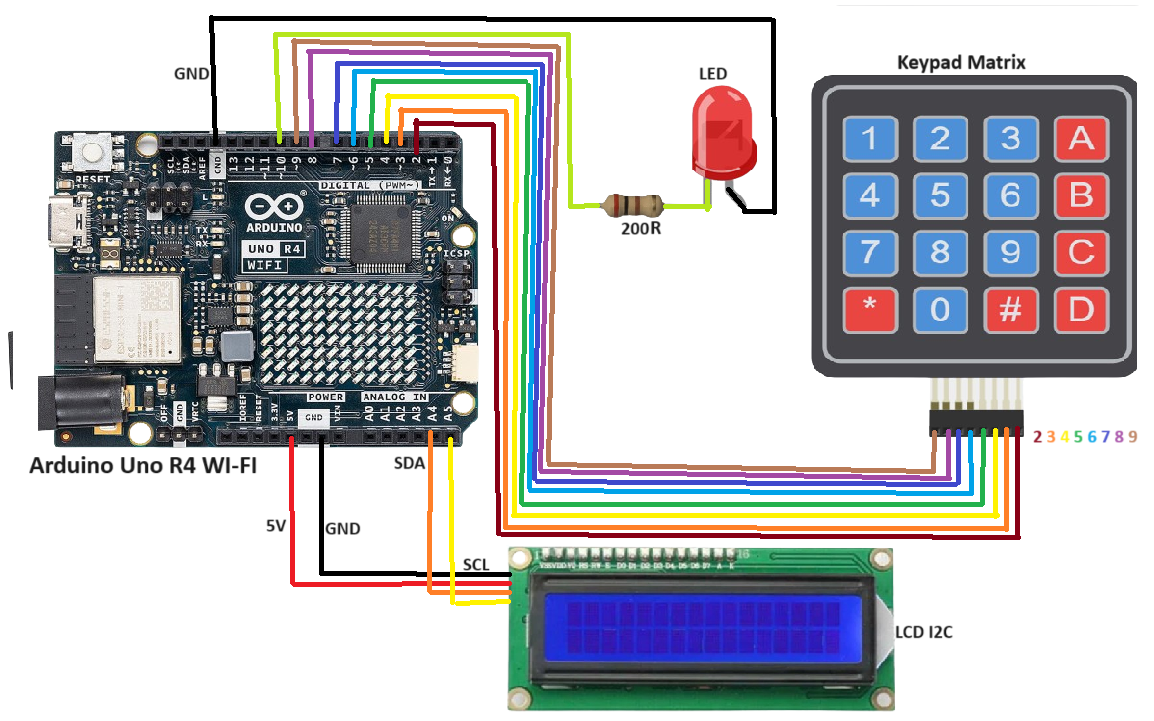
코드 - 아직 시험하지 않았음. 마지막 부분을 보면 완성하지 못한 것처럼 보이네.
#include <DIYables_Keypad.h> // Include the DIYables_Keypad library for handling the 4x4 keypad
#include <Wire.h> // Include the Wire library for I2C communication
#include <LiquidCrystal_I2C.h> // Include the LiquidCrystal_I2C library for controlling the LCD display
const int ROW_NUM = 4; // Define the number of rows in the keypad (4 rows)
const int COLUMN_NUM = 4; // Define the number of columns in the keypad (4 columns)
char keys[ROW_NUM][COLUMN_NUM] = { // Create a 2D array to represent the keys on the keypad
{'1','2','3', 'A'}, // First row
{'4','5','6', 'B'}, // Second row
{'7','8','9', 'C'}, // Third row
{'*','0','#', 'D'} // Fourth row
};
byte pin_rows[ROW_NUM] = {9, 8, 7, 6}; // Define the pins connected to the rows of the keypad
byte pin_column[COLUMN_NUM] = {5, 4, 3, 2}; // Define the pins connected to the columns of the keypad
DIYables_Keypad keypad = DIYables_Keypad( makeKeymap(keys), pin_rows, pin_column, ROW_NUM, COLUMN_NUM );
// Create an instance of the DIYables_Keypad object using the keymap, row pins, and column pins
const String password = "1234A"; // Define the correct password to unlock the system
String input_password; // Declare a string to store the user input
const int ledPin = 10; // Define the pin connected to the LED
// LCD address and dimensions
const int lcdAddress = 0x27; // Define the I2C address for the LCD (change if necessary)
const int lcdColumns = 16; // Define the number of columns in the LCD (16 columns)
const int lcdRows = 2; // Define the number of rows in the LCD (2 rows)
LiquidCrystal_I2C lcd(lcdAddress, lcdColumns, lcdRows); // Create an instance of the LCD object
bool ledState = false; // Boolean to track the state of the LED (false = off, true = on)
void setup(){
Serial.begin(9600); // Start serial communication at 9600 baud for debugging
Serial.println("Keypad 4x4 password"); // Print a message to the serial monitor
// Initialize LED pin
pinMode(ledPin, OUTPUT); // Set the LED pin as an output
digitalWrite(ledPin, LOW); // Start with the LED turned off
// Initialize LCD
lcd.init(); // Initialize the LCD
lcd.backlight(); // Turn on the LCD backlight
lcd.setCursor(0, 0); // Set the cursor to the first column of the first row
lcd.print("Enter Password:"); // Display the prompt on the LCD
input_password.reserve(32); // Reserve 32 characters for the input password to optimize memory usage
}
void loop(){
char key = keypad.getKey(); // Get the key pressed on the keypad
if (key){ // If a key is pressed
Serial.println(key); // Print the pressed key to the serial monitor
if(key == '*') { // If the '*' key is pressed
input_password = ""; // Clear the input password
lcd.clear(); // Clear the LCD screen
lcd.setCursor(0, 0); // Set the cursor to the first column of the first row
lcd.print("Input cleared"); // Display "Input cleared" on the LCD
delay(2000); // Wait for 2 seconds
lcd.clear(); // Clear the LCD screen
lcd.setCursor(0, 0); // Set the cursor to the first column of the first row
lcd.print("Enter Password:"); // Display the prompt on the LCD
lcd.setCursor(0, 1); // Set the cursor to the first column of the second row
lcd.print(" "); // Clear the second row of the LCD
Serial.println("Input cleared"); // Print "Input cleared" to the serial monitor
} else if(key == '#') { // If the '#' key is pressed
if(password == input_password) { // Check if the entered password matches the correct password
if (ledState) { // If the LED is currently on
// Turn off the LED
digitalWrite(ledPin, LOW); // Turn off the LED
lcd.clear(); // Clear the LCD screen
lcd.setCursor(0, 0); // Set the cursor to the first column of the first row
lcd.print("LED is OFF"); // Display "LED is OFF" on the LCD
delay(2000); // Wait for 2 seconds
lcd.clear(); // Clear the LCD screen
lcd.setCursor(0, 0); // Set the cursor to the first column of the first row
lcd.print("Enter Password:"); // Display the prompt on the LCD
lcd.setCursor(0, 1); // Set the cursor to the first column of the second row
lcd.print(" "); // Clear the second row of the LCD
ledState = false; // Update the LED state to off
} else { // If the LED is currently off
// Turn on the LED
digitalWrite(ledPin, HIGH); // Turn on the LED
lcd.clear(); // Clear the LCD screen
lcd.setCursor(0, 0); // Set the cursor to the first column of the first row
lcd.print("LED is ON"); // Display "LED is ON" on the LCD
delay(2000); // Wait for 2 seconds
lcd.clear(); // Clear the LCD screen
lcd.setCursor(0, 0); // Set the cursor to the first column of the first row
lcd.print("Enter Password:"); // Display the prompt on the LCD
lcd.setCursor(0, 1); // Set the cursor to the first column of the second row
lcd.print(" "); // Clear the second row of the LCD
ledState = true; // Update the LED state to on
}
Serial.println(ledState ? "LED is ON" : "LED is OFF"); // Print the LED state to the serial monitor
} else { // If the entered password is incorrect
Serial.println("Password is incorrect, try again"); // Print an error message to the serial monitor
lcd.clear(); // Clear the LCD screen
lcd.setCursor(0, 0); // Set the cursor to the first column of the first row
lcd.print("Incorrect"); // Display "Incorrect" on the LCD
delay(2000); // Wait for 2 seconds
lcd.clear(); // Clear the LCD screen
lcd.setCursor(0, 0); // Set the cursor to the first column of the first row
lcd.print("Enter Password:"); // Display the prompt on the LCD
lcd.setCursor(0, 1); // Set the cursor to the first column of the second row
lcd.print(" "); // Clear the second row of the LCD
}
input_password = ""; // Clear the input password after checking
lcd.setCursor(0, 1); // Set the cursor to the first column of the second row
lcd.print(" "); // Clear the second row of the LCD
} else if(key == 'B') { // If the 'B' key is pressed (used as backspace)
if (input_password.length() > 0) { // If there is at least one character in the input password
input_password.remove(input_password.length() - 1); // Remove the last character
Serial.println("Last character removed"); // Print a message to the serial monitor
lcd.setCursor(0, 1); // Set the cursor to the first column of the second row
lcd.print(" "); // Clear the second row of the LCD
lcd.setCursor(0, 1); // Set the cursor to the first column of the second row
lcd.print(getPasswordDisplay()); // Display the masked input password on the LCD
}
} else if(key == 'C') { // If the 'C' key is pressed (used to clear input)
input_password = ""; // Clear the entire input password
lcd.clear(); // Clear the LCD screen
lcd.setCursor(0, 0); // Set the cursor to the first column of the first row
lcd.print("All characters removed"); // Display a message on the LCD
delay(2000); // Wait for 2 seconds
lcd.clear(); // Clear the LCD screen
lcd.setCursor(0, 0); // Set the cursor to
반응형
'아두이노우노 R4' 카테고리의 다른 글
| Adafruit CH552 QT Py 아두이노 환경 설정 (1) | 2024.12.08 |
|---|---|
| 키보드 자동화 샘플 코드 2 (2) | 2024.12.04 |
| DF Player Mini를 사용한 Arduino와 함께 오디오 플레이어 프로젝트 (0) | 2024.11.20 |
| Bluetooth HM-10 BLE module 서로 통신하는 방법 (0) | 2024.11.12 |
| 아두이노 OLED 메뉴 디스플레이 (2) | 2024.11.01 |
| UNO R4 WiFi BLE ⑥ BME280의 BLE 주변기기와 연결되는 센트럴 (2) | 2024.10.11 |
| UNO R4 WiFi BLE ⑤ BME280의 BLE peripheral (2) | 2024.10.11 |
| UNO R4 WiFi BLE ④ 기압 센서 BME280을 연결 (3) | 2024.10.11 |



