반응형
아두이노 프로젝트의 핀 수가 제한되어 있다는 문제에 직면하는 경우가 많은데, 16*2 LCD 디스플레이를 연결하면 이 문제는 더욱 심각해집니다. 다시 말하지만 단일 16*2 LCD 디스플레이는 사용자에게 정보를 표시할 공간이 많지 않습니다.
여기에서 7개의 디지털 입출력 핀으로 2개의 LCD 디스플레이를 아두이노 보드에 연결하는 방법을 살펴볼 것입니다. 이와 함께 이 2개의 LCD 디스플레이에서 텍스트를 스크롤하는 코드를 살펴봅니다.
아쉽게도 원래 제작자의 사이트는 사라져서 도메인은 판매 중이고, 남아 있는 영상과 코드를 사용해 작성했다. 모든 사라지는 것들은 빨리 사라진다. 다행인 것은 유튜브 사이트에 재미있는 프로젝트가 많이 남아 있다.
회로 연결도
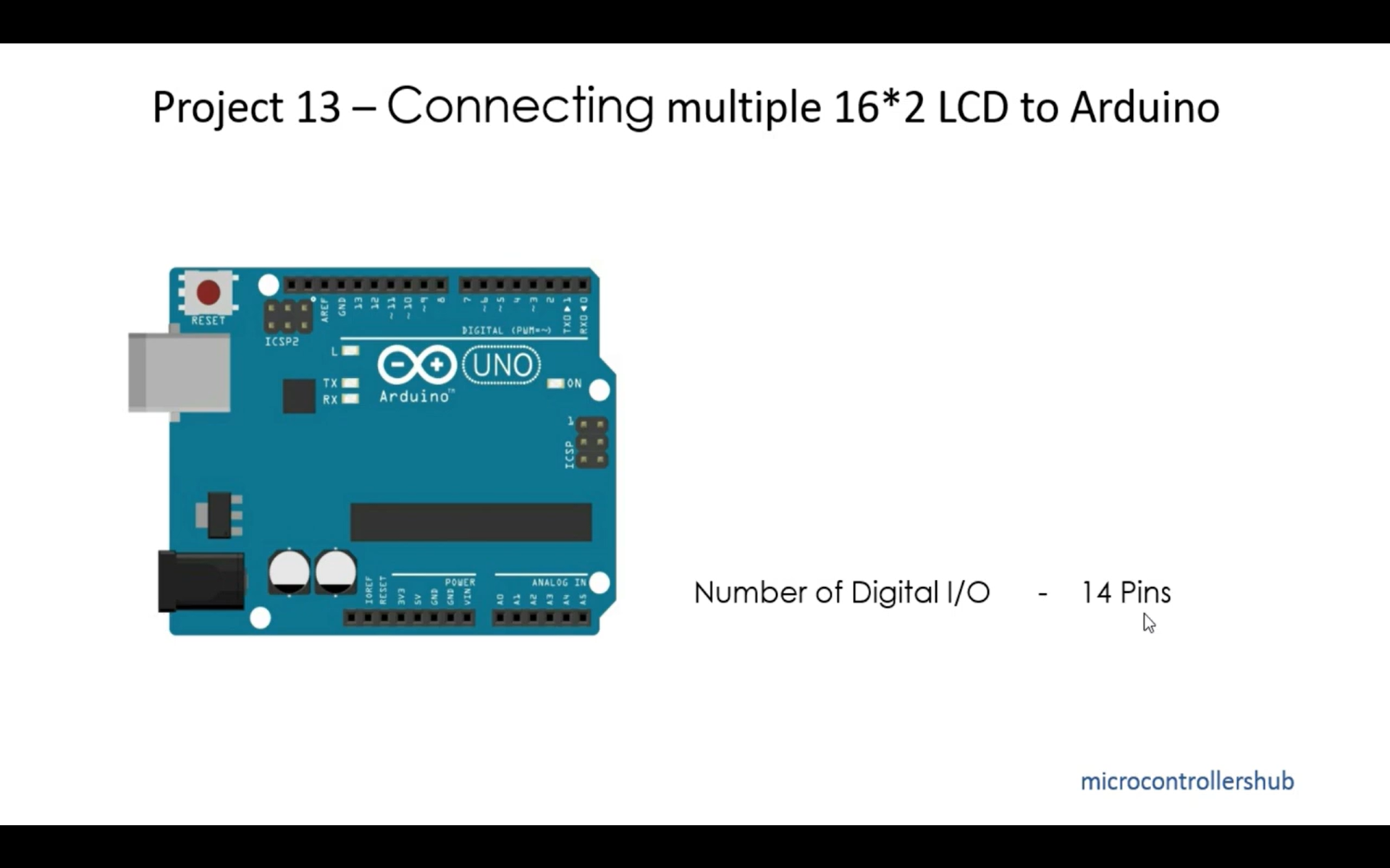
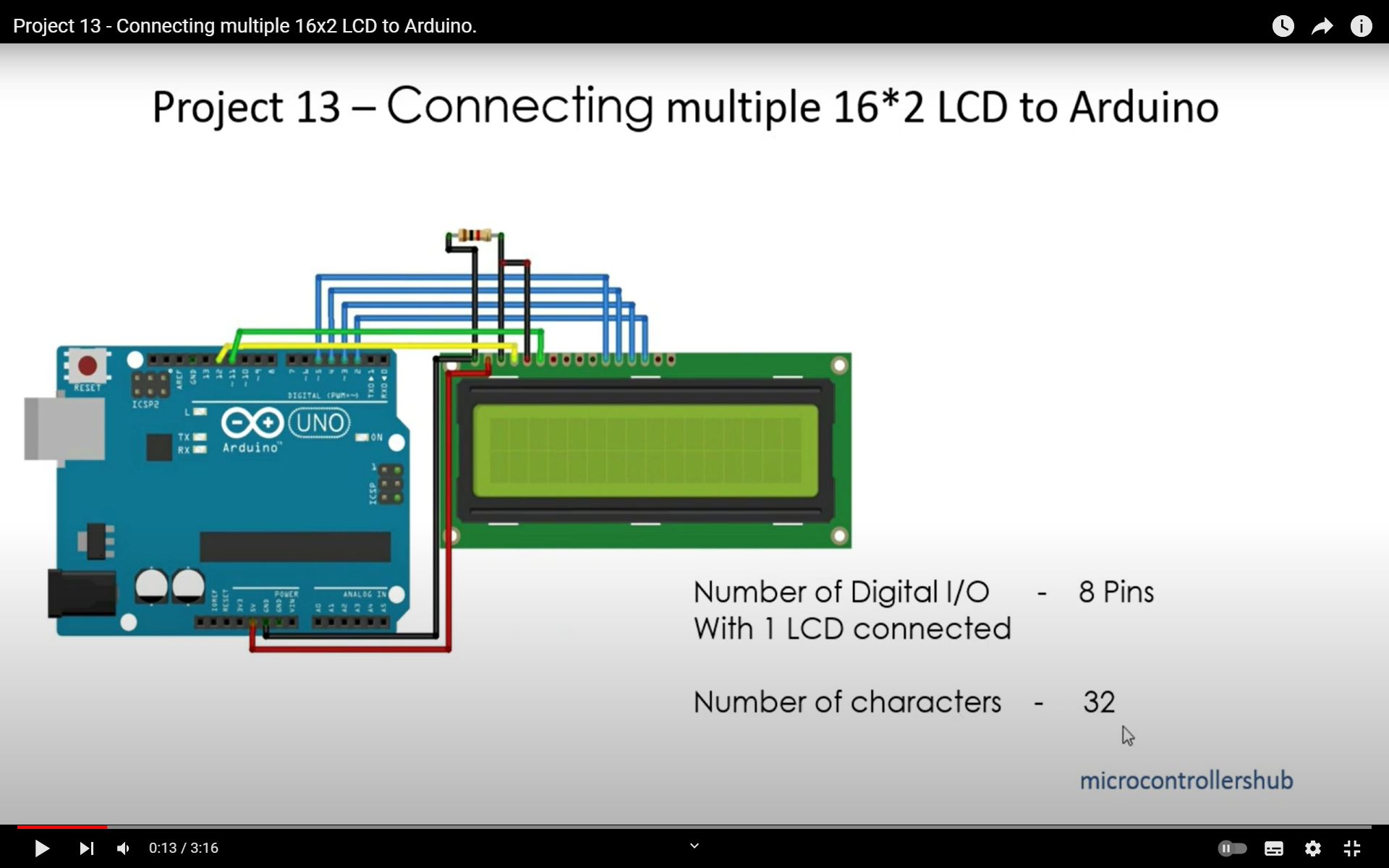
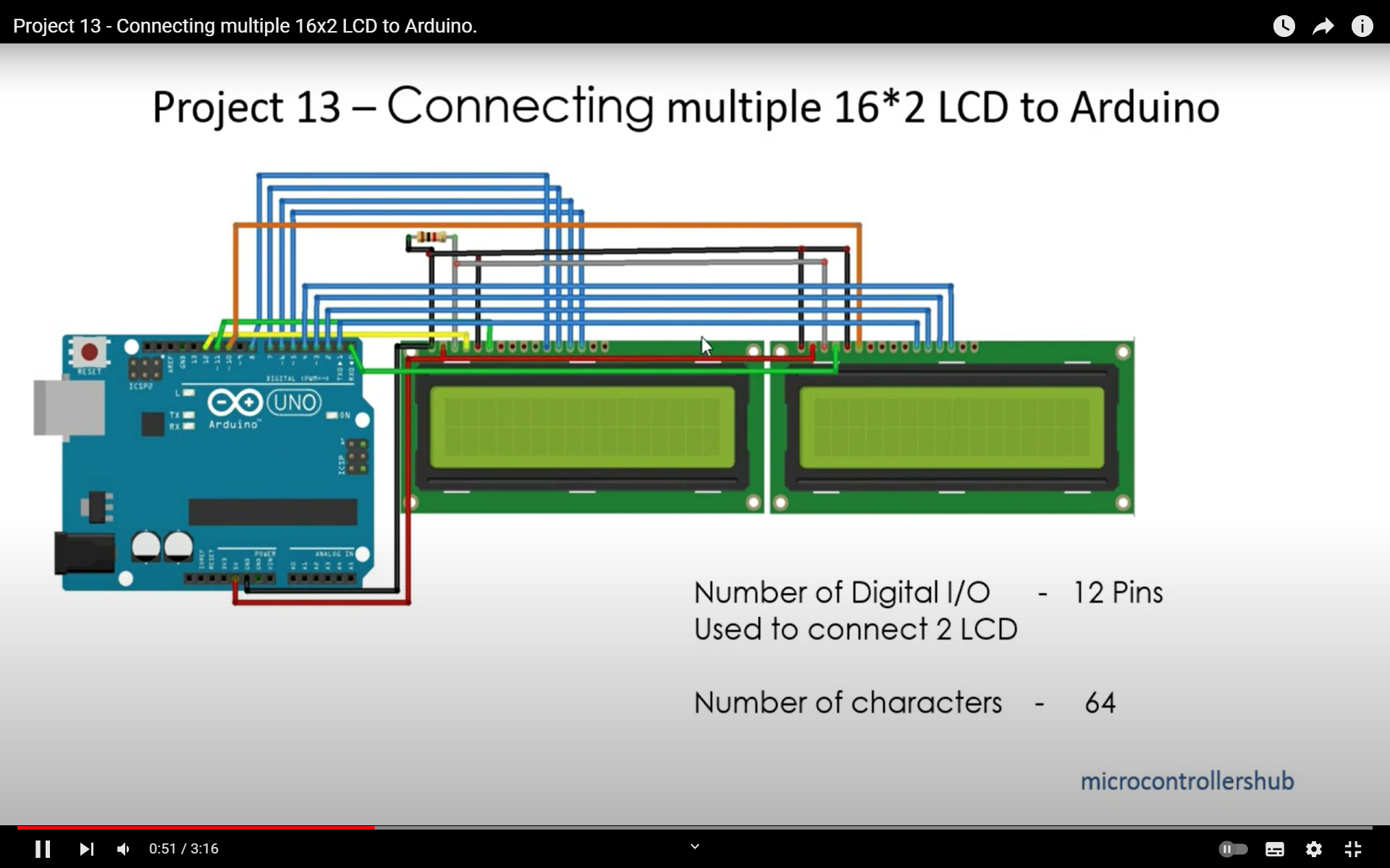
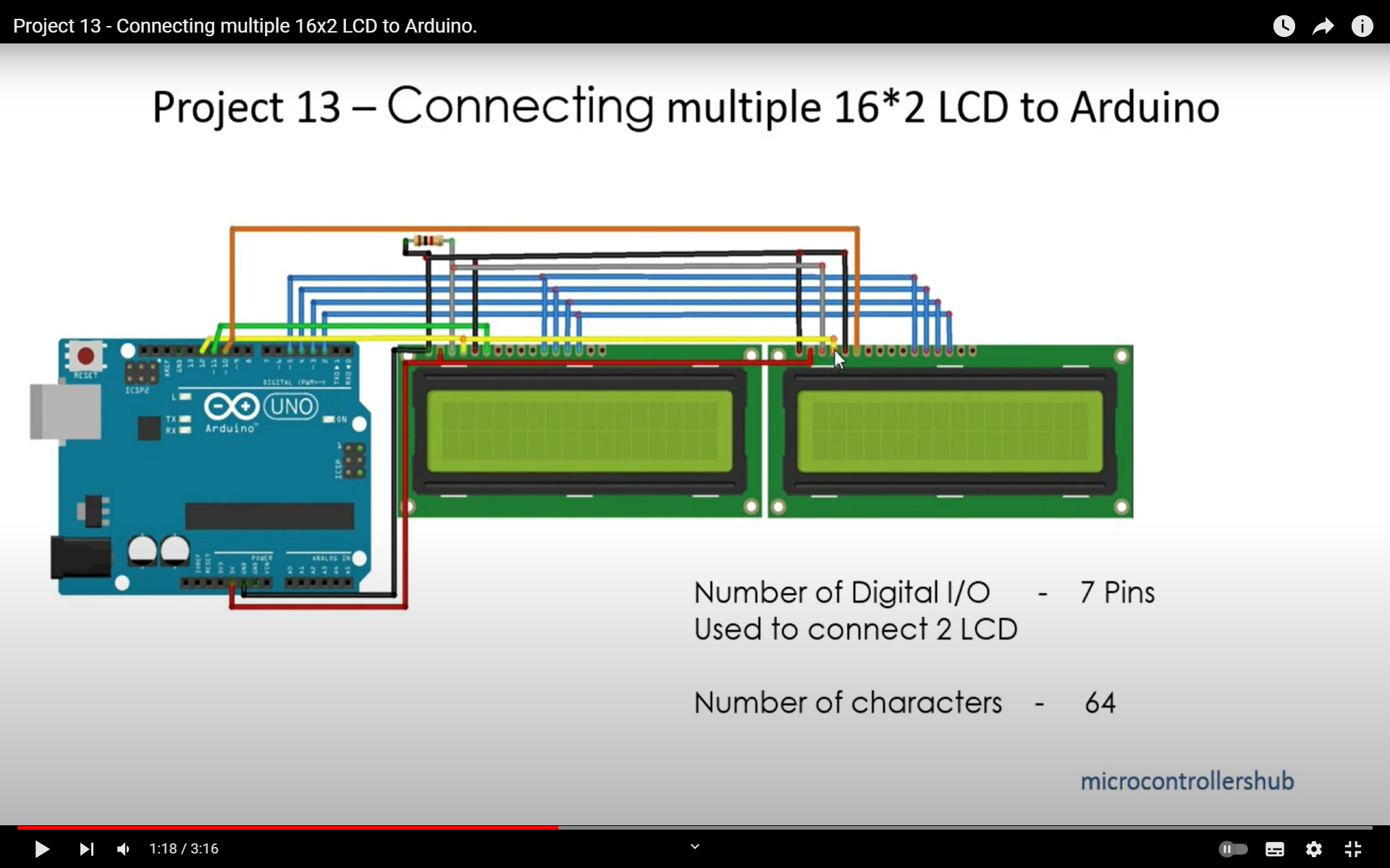
코드
// Connecting multiple 16*2 LCD Display to Arduino
// by Varad Kulkarni <http://www.microcontrollershub.com>
// Created on 18 June 2018
#include <LiquidCrystal.h>
LiquidCrystal lcd1(12, 11, 5, 4, 3, 2);
LiquidCrystal lcd2(12, 10, 5, 4, 3, 2);
// Change following variables as per your need
char * LargeText = " Connecting 2 - 16*2 LCD with Arduino by microcontrollershub. ";
int iLineNumber = 1; // Line number to show your string (Either 0 or 1)
int iCursor = 0;
void setup()
{
lcd1.begin(16, 2); // Initialise both LCD.
lcd2.begin(16, 2);
lcd1.clear();
lcd2.clear();
}
void loop()
{
UpdateLCDDisplay(); // Update text on LCD Display.
delay(160); // Change this value to change speed of scrolling text.
lcd1.clear();
lcd2.clear();
delay(60);
}
void UpdateLCDDisplay()
{
int iLenOfLargeText = strlen(LargeText); // Calculate length of string.
if (iCursor == (iLenOfLargeText - 1) ) // Reset variable for rollover effect.
{
iCursor = 0;
}
lcd1.setCursor(0,iLineNumber);
lcd2.setCursor(0,iLineNumber);
if(iCursor < iLenOfLargeText - 32) // This loop executed for normal 16 characters.
{
for (int iChar = iCursor; iChar < iCursor + 16 ; iChar++)
{
lcd1.print(LargeText[iChar]);
}
for (int iChar = iCursor + 16 ; iChar < iCursor + 32 ; iChar++)
{
lcd2.print(LargeText[iChar]);
}
}
else
{
for (int iChar = iCursor; iChar < (iLenOfLargeText - 1) ; iChar++) // This code takes care of printing characters of current string.
{
if(16 > (iChar - iCursor))
{
lcd1.print(LargeText[iChar]);
}
else
{
lcd2.print(LargeText[iChar]);
}
}
for (int iChar = 0; iChar <= 32 - (iLenOfLargeText - iCursor); iChar++) // Remaining characters will be printed by this loop.
{
if(16 > (32 - (iLenOfLargeText - iCursor)))
{
lcd2.print(LargeText[iChar]);
}
else
{
if( ((32 - (iLenOfLargeText - iCursor)) - 16) >= iChar)
{
lcd1.print(LargeText[iChar]);
}
else
{
lcd2.print(LargeText[iChar]);
}
}
}
}
iCursor++;
}
참고 추가 코드는 Scrollimg Display
// Scrolling display for 1602 LCD by Arduino
// by Varad Kulkarni <http://www.microcontrollershub.com>
// Created on 20 May 2018
#include <LiquidCrystal.h>
LiquidCrystal lcd(12, 11, 5, 4, 3, 2);
// Change following variables as per your need
char * LargeText = " Understanding code for scrolling text on 16*2 LCD Display. ";
int iLineNumber = 1; // Line number to show your string (Either 0 or 1)
int iCursor = 0;
void setup()
{
lcd.begin(16, 2);
}
void loop()
{
UpdateLCDDisplay(); // Scoll text by 1 character
delay(150); // Change delay to change speed for scrollig text.
}
void UpdateLCDDisplay()
{
int iLenOfLargeText = strlen(LargeText); // Calculate lenght of string.
if (iCursor == (iLenOfLargeText - 1) ) // Reset variable for rollover effect.
{
iCursor = 0;
}
//lcd.clear();
lcd.setCursor(0,iLineNumber);
if(iCursor < iLenOfLargeText - 16) // This loop exicuted for normal 16 characters.
{
for (int iChar = iCursor; iChar < iCursor + 16 ; iChar++)
{
lcd.print(LargeText[iChar]);
}
}
else
{
for (int iChar = iCursor; iChar < (iLenOfLargeText - 1) ; iChar++) // This code takes care of printing charecters of current string.
{
lcd.print(LargeText[iChar]);
}
for (int iChar = 0; iChar <= 16 - (iLenOfLargeText - iCursor); iChar++) // Reamining charecter will be printed by this loop.
{
lcd.print(LargeText[iChar]);
}
}
iCursor++;
}
추가 코드 Custom Character
// Custom Character for 1602 LCD
// by Varad Kulkarni <http://www.microcontrollershub.com>
// Created on 9 May 2018
// Project link : https://youtu.be/Lkvu3Qug_PM
// Battery Full
byte BatteryF[8] = {
0b00100,
0b11111,
0b11111,
0b11111,
0b11111,
0b11111,
0b11111,
0b11111
};
// Battery Half
byte BatteryH[8] = {
0b00100,
0b11111,
0b10001,
0b10001,
0b11111,
0b11111,
0b11111,
0b11111
};
// Battery Empty
byte BatteryE[8] = {
0b00100,
0b11111,
0b10001,
0b10001,
0b10001,
0b10001,
0b10001,
0b11111
};
// Heart
byte Heart[8] = {
0b00000,
0b00000,
0b01010,
0b11111,
0b11111,
0b01110,
0b00100,
0b00000
};
// Invert Heart
byte IHeart[8] = {
0b11111,
0b11111,
0b10101,
0b00000,
0b00000,
0b10001,
0b11011,
0b11111
};
// Charger
byte Charger[8] = {
0b01010,
0b01010,
0b11111,
0b10001,
0b10001,
0b01110,
0b00100,
0b00100
};
// Speaker
byte Speaker[8] = {
0b00001,
0b00011,
0b00111,
0b11111,
0b11111,
0b00111,
0b00011,
0b00001
};
// Bell
byte Bell[8] = {
0b00100,
0b01110,
0b01110,
0b01110,
0b11111,
0b00000,
0b00100,
0b00000
};
// Music 1
byte Music_1[8] = {
0b00001,
0b00011,
0b00101,
0b01001,
0b01011,
0b11011,
0b11000,
0b00000
};
// Music 2
byte Music_2[8] = {
0b00000,
0b00001,
0b00011,
0b00101,
0b01001,
0b01011,
0b11011,
0b11000
};
참고
반응형
'아두이노우노 R4' 카테고리의 다른 글
| 아두이노 우노 R4 HID 키보드 제어 API (1) | 2024.03.07 |
|---|---|
| 아두이노 우노 R4 WiFi 마우스, 키보드 제어 방법 (1) | 2024.03.06 |
| Arduino Uno R4 빠르게 시작하기 (1) | 2024.03.04 |
| 아두이노 우노 R4 HID 장애인 키보드 구현 (1) | 2024.02.29 |
| 아두이노에서 인터럽트를 사용하는 방법 (1) | 2023.11.24 |
| 만능 멤브레인 키패드 4X4-D 제어 (1) | 2023.11.06 |
| 아두이노 통합 개발 환경 IDE 2 가이드 (1) | 2023.11.03 |
| 아두이노 우노 R4 출시 소개 (2) | 2023.10.18 |
더욱 좋은 정보를 제공하겠습니다.~ ^^



